The world of flickr page 4
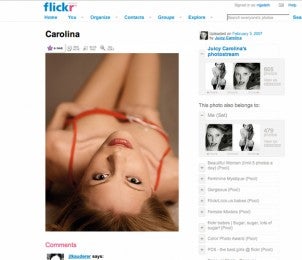 Flickr guide
Flickr guide
Here’s a selection of things you can do in Flickr
1 upload title
Having prepared your images for display on the Web, click Upload Photos on your Flickr Home page and choose the files. (Or, using the downloadable flickr uploader, drag your files onto the window.) On clicking Upload, give each image a title, a description and a tag (so it’s searchable) before the photos crawl up the wire. Or you can do it after.
2 create sets
Flickr lets you sort your photos into sets (eg, by topic or event). Click on the Organise tab on your flickr page. Your uploaded images will appear at the bottom. Drag your selected pics into the window above. Click Add to set or New set. Before the set is saved, you can give it
a name and description. You can add images any time.
 3 Add coments
3 Add coments
If you want feedback on your photos, take time to comment on the work of others. Flickr is all about community. If you find an engaging image while logged in, stop to make comment, then Preview or Post your comment beneath the last comment made. If you want to change or delete it, there are links for such a purpose.
4 make your favourites
When browsing the work of fellow flickrites, if you see a photo you like mark it as a favourite by clicking on the star icon at the top left of every photo. The image will be displayed as a thumbnail on your favourites page. You can go to this page any time and browse your favourites, click on them to view or click on the star again to delete them from the page.
5 Make contacts
Photographers whose work you admire can be marked as contacts. When you mark someone as a contact they get an email telling them. Latest uploads from your contacts appear on your home page. You can also subscribe to alerts that inform you whenever they’ve uploaded new pictures.
6 Join Groups
There are thousands of groups you can join on Flickr. There are groups for owners of specific cameras, and people from particular regions. There are also groups that set challenges or play photo-based games. You can view photos and forums of each public group (some are private) and set up or join a group simply by clicking the relevant link.
7 view your feedback
A quick way to view comments people have made about your photos, and see which have been marked as favourites, is to go to the ‘You’ tab and select ‘Recent Activity’. You can select any timescale from the last hour to the last month. Under each thumbnail you’ll see the number of views, comments and favourites each shot has received.
 8 map your photos
8 map your photos
If you’re a well-travelled soul you can plot all the places you’ve been on a map. Flickr also supports Geo-tagging, in which you can plot all the individual pictures you have taken on a world map, and you can even zoom in to individual streets, like Google Earth. You can customise your map, and make it private.
9 explore flickr
The Explore menu is a good place to browse the pictures. Flickr has its own word – ‘interestingness’ – that is applied to shots that get lots of views, comments and favourites. The Explore menu offers several ways to view them: randomly, by date, etc. You can also use the search pane to locate people (by their user name) or pictures (from the tags).




