How to Shoot… Black & White – Using Corel Paintshop Pro
Corel Paintshop Pro users have three main methods at their disposal for converting their images. A simple desaturation process can be done using the Greyscale option Image>Greyscale from the main menu; alternatively, within the Effects menu Effects>Photo Effects there is a dedicated Black & white Film filter which not only removes the colour but actually allows you to specify a colour filter from the colour wheel and change the brightness.
For advanced users there is also the option to use channels, with both a Channel mixer (with Mono option) and the ability to split the image into its individual channels for selection.
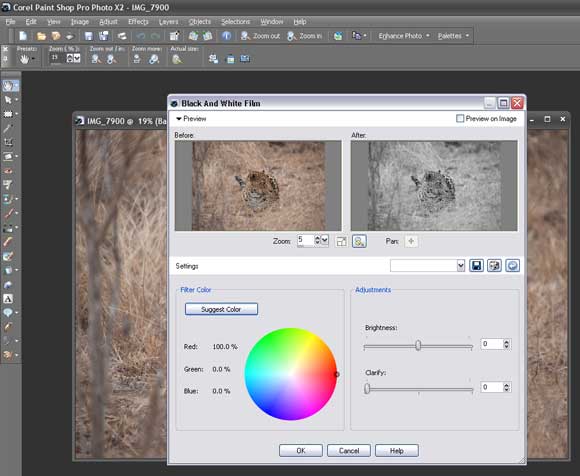
Know Before You GoHow to Shoot... Black & White - Camera FunctionsHow to Shoot... Black & White - Coloured Filters and Depth of FieldHow to Shoot... Black & White - Landscapes, Symmetry and PatternHow to Shoot... Black & White - Documentary Style and PeopleHow to Shoot... Black & White - Shadow Play and Bad WeatherHow to Shoot... Black & White - Photoshop: Simple B&W ConversionHow to Shoot... Black & White - Photoshop: Advanced conversionHow to Shoot... Black & White - Photoshop: Step-by-Step B&W ConversionHow to Shoot... Black & White - Using Corel Paintshop ProHow to Shoot... Black & White - Essential Gear





