Adobe Lightroom Mobile Review - Lightroom users have been demanding a mobile version of the all-in-one editing software for quite some time, but can Adobe’s Lightroom Mobile app cut it as one of the best portable editing solutions on the iPad?
Adobe Lightroom Mobile Review
Interface and Tools
As to be expected, Lightroom mobile has a clean and uncluttered design just like the desktop version.
Loading the app instantly reveals the collections that have been synced and opening a collection presents all the images in a clear and easy-to-view gallery with portrait orientated images neatly slotting in alongside landscape ones.
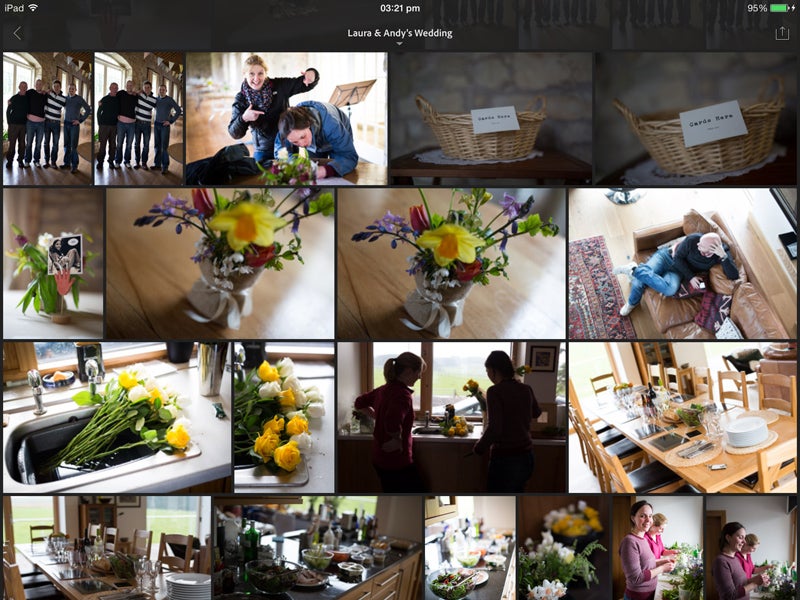
Tapping an image loads the editing area from which adjustments are made and it’s been made intuitive to use in the way it allows you to rotate the iPad to view the smart preview at a large size whether the image was shot in the landscape or portrait format. Exif data and a histogram are overlaid at the top, but tapping the image hides these.
There are a number of finger gesture shortcuts to get familiar with too, one of which involves sliding three fingers up the tablet to view the difference between the original image and after adjustments have been made.
Beneath the main image preview there’s the option to pick, unflag or reject an image, however there’s no option to five-star rate an image or apply any keywords – something we expect in a future update as Adobe develop the app further. Directly below the preview are four icons.
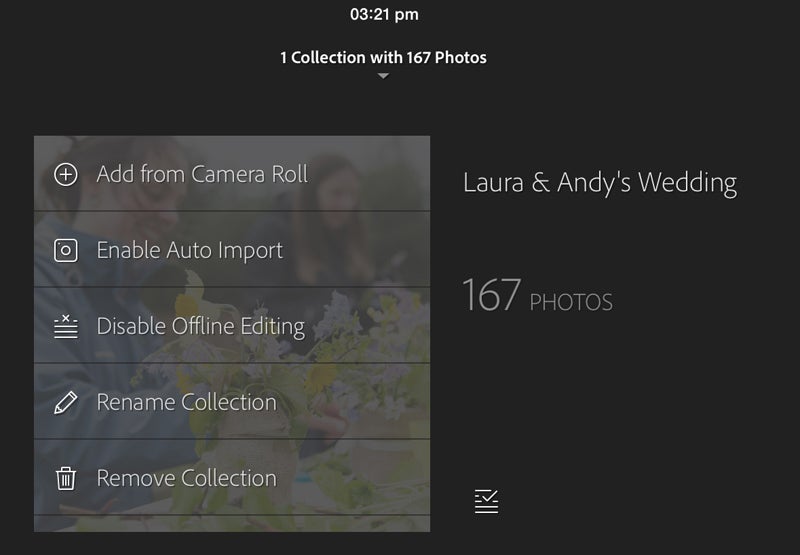
The furthest on the left loads a filmstrip to help navigate the collection quickly, whereas the next icon along provides all the adjustment settings you’d expect to see in Lightroom’s basic tab such as exposure, contrast, highlights, shadows and clarity.
Precise adjustment of these frequently used settings is made via a slider scale above and with the iPad’s touchscreen being as responsive as it is, it makes for a very intuitive image adjustment experience. There’s an undo icon if you’d like to take steps back in your workflow and a reset option is also to hand if you’d like to return the image to its original state.
Other adjustment control includes the option to apply up to 47 filter presets, but those wanting to create their own or apply custom-made presets will be disappointed to find that this hasn’t made its way into the mobile version.
Selecting the crop icon loads seven ready-made aspect crops to choose from, with crops being made non-destructively to return the image back to its original dimensions if and when required.
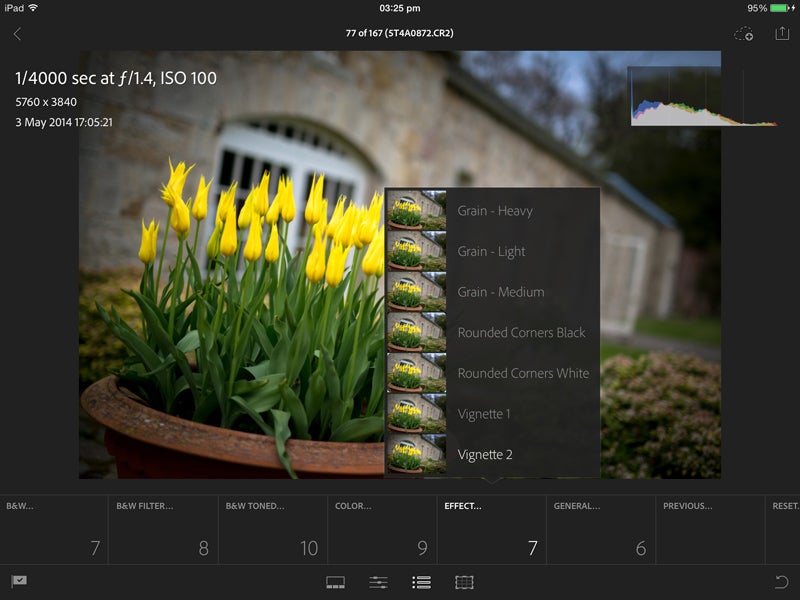
The convenience of being able to make basic image adjustments on the move in Lightroom mobile is great, however at present it is rather limited in the way it doesn’t provide all the advanced features you might expect.
As well as lacking the very useful Graduated Filter and Adjustment Brush to make localised adjustments, the mobile version doesn’t currently support lens corrections or the Spot Healing Brush.
Those hoping Lightroom mobile would offer all the functionality that Lightroom boasts will be slightly disappointed to find that it doesn’t at this current stage, but we’re hopeful that as the app is developed there will be a closer crossover between the two.




