Adobe Lightroom Mobile Review - Lightroom users have been demanding a mobile version of the all-in-one editing software for quite some time, but can Adobe’s Lightroom Mobile app cut it as one of the best portable editing solutions on the iPad?
Adobe Lightroom Mobile Review
Used by millions of photographers worldwide, Lightroom is in essence a streamlined version of Photoshop, with all the sophisticated tools needed to categorize, rate, edit and export photographs from an intuitive user interface.

Something Lightroom hasn’t offered before is the ability to synchronise a desktop Lightroom library with a mobile device. The workaround for those wanting to use Lightroom on the move has been to use a laptop, but this isn’t always a practical or viable option when you consider they can be bulky items to transport, not to mention the necessity of mains power to charge the battery, which isn’t always available.
Adobe’s answer has been to create Lightroom Mobile – a free app developed on the success of the Lighroom interface that’s designed to let Creative Cloud users organise and edit their images easily on the move, with all adjustments made syncing up nicely with the users desktop Lightroom library via the cloud.
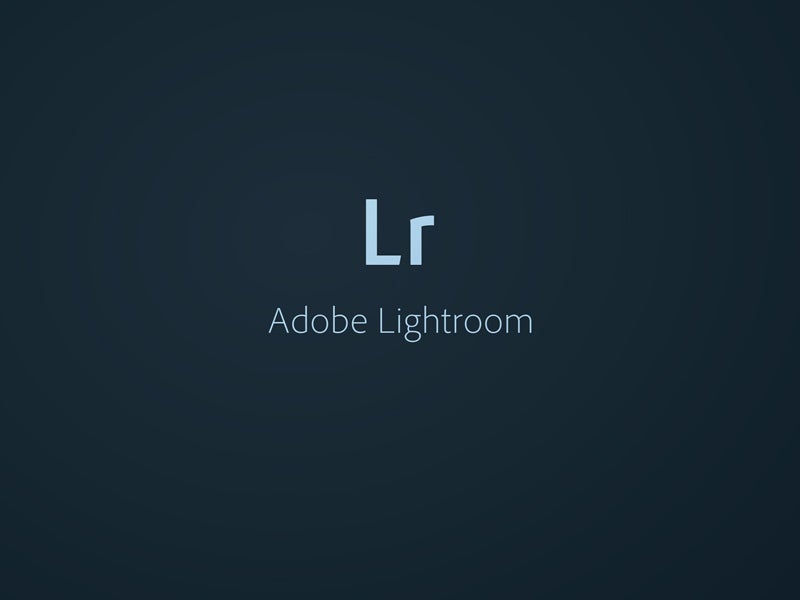
How it works
To take advantage of Lightroom Mobile, users must ensure they’re running the latest version of Lightroom 5 (v5.4) prior to installing the Lightroom Mobile app on an iPad. (Android and iPhone versions are currently in development).
After linking Lightroom 5 and Lightroom Mobile to a Creative Cloud account, the two automatically join forces and sync any images that are grouped and enabled for sync under Lightroom’s Collection tab.
To prevent enormous and unnecessary volumes of image data being synced to the iPad, Lightroom Mobile doesn’t sync the entire image catalog, nor does it duplicate images listed under the Folders tab within the Library module.
To prevent large files clogging up an iPad too quickly, all images are automatically resized at the syncronisation stage to around 0.9MB, creating what’s known as a Smart Preview. These previews may only be a fraction of the size of the original image, but they’re optimised so that they display excellent resolution, with the facility to pinch and zoom to a high magnification to inspect detail and sharpness.
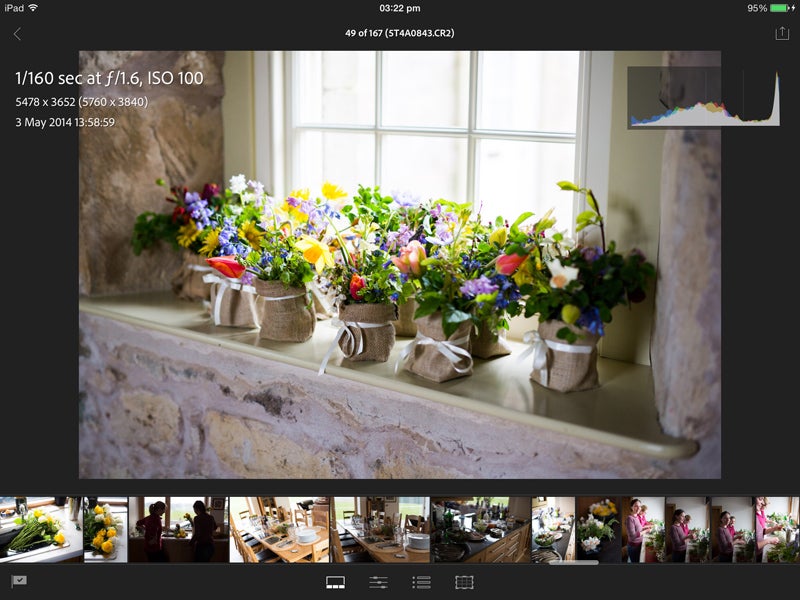
Slideshow preview
After the syncronisation between Lightroom and Lightroom Mobile is complete – a process that took 7mins 54seconds for 150 images over an average broadband connection – a square thumbnail of the first image in the collection is revealed in the app.
From the bottom left of this thumbnail a slideshow can be created, or by tapping the bottom right, various Collection options are loaded from which there’s the opportunity to Enable Offline Editing. Selecting this downloads the Smart Preview of each image in the Collection to the iPad.
This is essential if you’d like to work on images on the move but don’t happen to be within range of a Wi-fi hotspot to load images from the cloud. The only thing to watch out for here is that smart previews take up storage space on the iPad (55.7MB for our 150 images) and also require some pre-thought to ensure you have them downloaded and ready to use before you find yourself in an area without Wi-fi – rather like you’d download a film on an iPad before watching it on a plane.
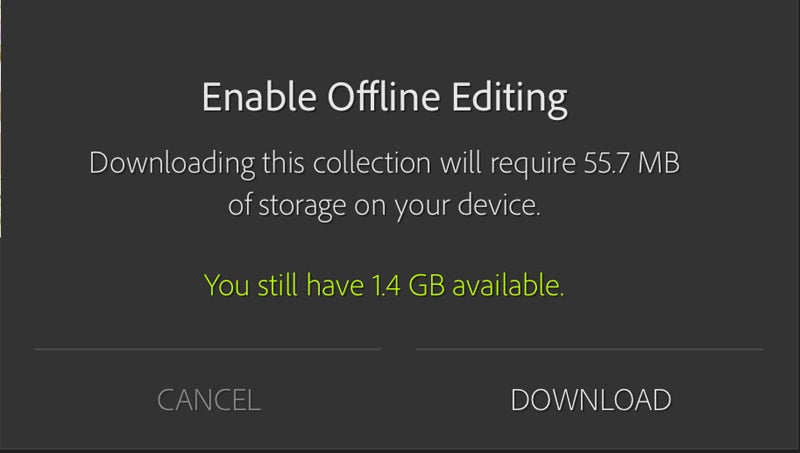
The app provides an option to select Sync Only Over Wi-fi and this should be switched on if you frequently pair devices via personal hotspot and want to prevent rinsing your 3G/4G data allowance and incur serious expense.
When the iPad is reconnected to Wi-fi, it automatically updates the adjustments that have been made in Lightroom mobile to the cloud and then to the original desktop Lightroom library – a process that can take a little time depending on your Wi-fi connection speed.




