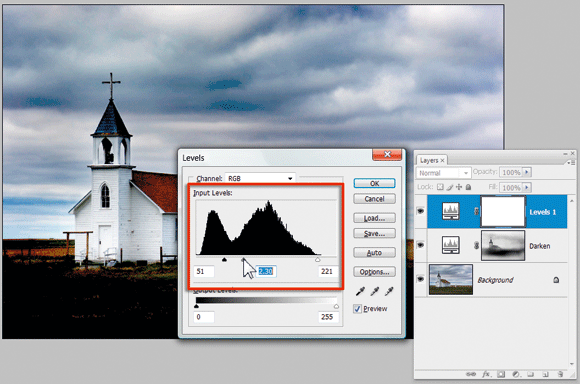How To Dodge and Burn: Page 3
4 To burn non-destructively, press D to set the default colours (black and white). Press the X key to switch white to the foreground swatch and select the Brush tool. Adjust the size and softness of the brush in the tool’s options bar, then reduce the Opacity to 20%. With the layer mask still selected, paint the areas you wish to darken.
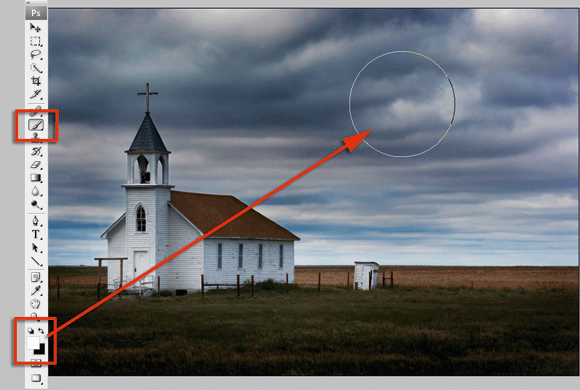
5 If you accidentally darken an area too much or burn in the wrong picture part, hit the X key to switch the foreground colour to black and then paint over the problem section. Applying black hides the effects of the adjustment layer, restoring the picture back to its original condition.
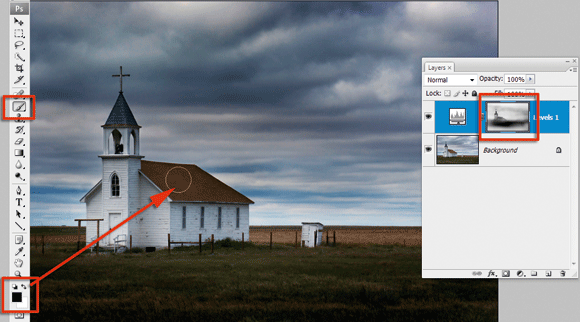
6 To dodge or lighten an area, create another adjustment layer. This time drag the midpoint input slider to the left and the black output slider to the right. This will lighten the image. Next, fill the layer mask with black and then proceed to paint the lightening effect back into the photo using a soft-edged white brush.