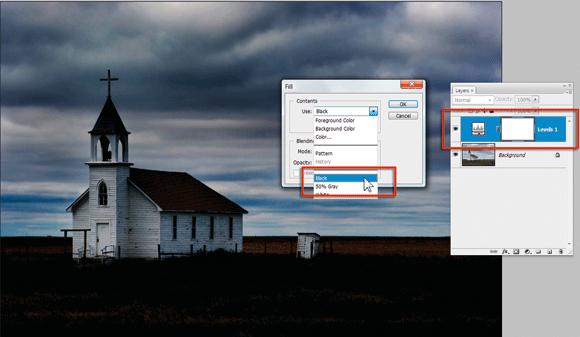How To Dodge and Burn: Page 2
1 Start by creating a new Levels adjustment layer above the background or main image layer. Do this by either selecting Layer > New Adjustment Layer > Levels or clicking the Create Adjustment Layer button at the top of the Layers palette and selecting the Levels entry from the drop-down menu.
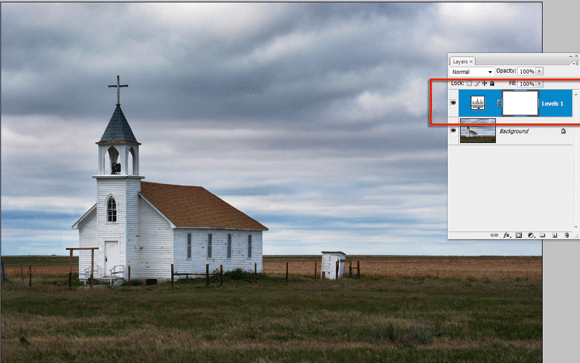
2 To create a burn in effect, move the middle input slider in the Levels dialogue to the right. This will darken the midtones. Next move the white output slider to the left to reduce the brightness of the white areas. The image should be noticeably darker. Click OK.
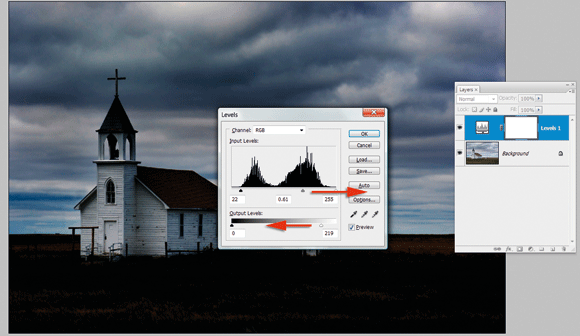
3 Now select the layer mask of the adjustment layer. A set of corner lines will be displayed around the borders of the mask thumbnail when it is selected. Next choose the Edit > Fill Layer option and select Black from the dropdown content menu. Click OK to fill the mask with black and hide the effects of the adjustment layer.