Colour management: a typical LCD will allow you to check for sharpness and give you a fairly good idea of the tone and colour, but you can never fully appreciate the fine details of what can be achieved in print
For several years now LCDs have completely replaced the older CRT displays. LCD screens have generally been considered better because they offer better sharpness and contrast, take up less space on your desk and are more efficient to run. Yet most LCD displays in use today – even supposedly high-end, calibrated displays – are not really letting you see the full picture when it comes to editing digital photos.
Colour management is important of course and I would always recommend readers to use a monitor calibration device to profile their displays on a regular basis, but it is also important to realize the limits of what can be achieved with colour management. In theory, if the display we use could reproduce the exact colours in an image and a reliable print profile was used to simulate the gamut of an output device, we would be able to produce prints that matched exactly what was seen on the screen.
The truth is there are probably no monitors out there that can successfully simulate the print output of the latest wide gamut inkjet printers. Inkjet technology has reached the stage where it is now possible to produce prints with richer colour detail than can be displayed on a computer display. So even if you carefully calibrate the monitor and employ soft proofing techniques to preview what the finished print will look like when printed, there is no guarantee that what you see on the display is an accurate representation of the final print. At the end of the day there is really no option but for you to make a print in order to see everything that’s in the original digital image.
Soft proofing
I should briefly explain a little about what soft proofing is. Basically, if you go to the View menu and choose ‘Proof Colors’ you’ll see a simulated preview of what an image in Photoshop will look like when printed using the current default CMYK setting. If profiles are available for your inkjet printer you can select one of these via the View > Proof Setup > Custom dialog to simulate any kind of inkjet print output on screen and thereby predict how the colours will appear in print.
Can you always trust the monitor?
 Basically, you can’t always trust the monitor, but this isn’t something to be overly concerned about. After all, not all of the photos we edit contain saturated, problematic colours and it is only really in situations where a photo contains areas of bold colour detail that you are likely to see a disconnect between what appears on the screen and the final print. So why does this happen? Well, the fact is that most computer LCD displays have a fairly small colour gamut, one that’s not all that different from the sRGB colour space. Meanwhile, the potential gamut of a raw digital capture file is by comparison enormous. If you shoot in JPEG mode the problem won’t be so great because the chances are that you are shooting in sRGB mode anyway and most of the bolder colours will have already have been clipped. But if you shoot and edit in raw mode there is potentially a lot more colour detail captured by the sensor that your computer display can’t show properly, yet the printer you are using will be able to reproduce some of these ‘missing’ colours.
Basically, you can’t always trust the monitor, but this isn’t something to be overly concerned about. After all, not all of the photos we edit contain saturated, problematic colours and it is only really in situations where a photo contains areas of bold colour detail that you are likely to see a disconnect between what appears on the screen and the final print. So why does this happen? Well, the fact is that most computer LCD displays have a fairly small colour gamut, one that’s not all that different from the sRGB colour space. Meanwhile, the potential gamut of a raw digital capture file is by comparison enormous. If you shoot in JPEG mode the problem won’t be so great because the chances are that you are shooting in sRGB mode anyway and most of the bolder colours will have already have been clipped. But if you shoot and edit in raw mode there is potentially a lot more colour detail captured by the sensor that your computer display can’t show properly, yet the printer you are using will be able to reproduce some of these ‘missing’ colours.
Here’s an example of what I mean, the headphones I use to listen to music down the gym aren’t bad, but the sound output from these headphones is no match for the sound quality that can be obtained listening to the same music through a decent set of speakers. I think this is a good analogy because the headphones I use in the gym allow me to hear all the notes in perfect pitch and they don’t generate and hiss or crackle. Similarly, a typical LCD will allow you to check for sharpness and give you a fairly good idea of the tone and colour, but you can never fully appreciate the fine nuances of what can be achieved in print when looking at the monitor, just as you can never really hear music at it’s best until it’s been played through a proper hi-fi system.
Wide gamut displays
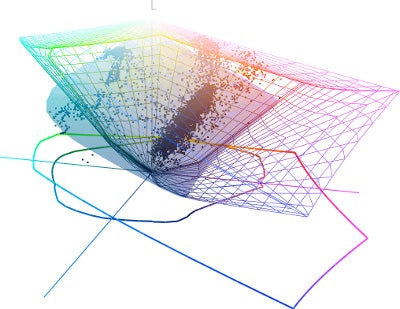
Above: NEC LCD gamut
Below: Apple-LCD gamut
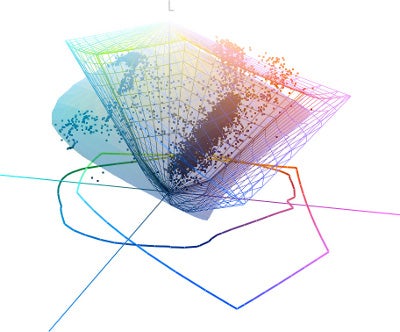
Companies like Eizo and NEC do make monitor displays that are specifically designed for colour image editing work. The latest professional Eizo CG301W and NEC 3090WQXi monitors have colour gamuts that are pretty close to the Adobe RGB gamut and are therefore capable of displaying much brighter greens and blues compared to a standard sRGB LCD display. With these types of displays you can use soft proofing techniques to obtain a pretty close colour match between the screen and what you see in print for all but the most tricky images. The following example illustrates how a wide gamut monitor can give you a better indication of the colours in an image that is being edited.





