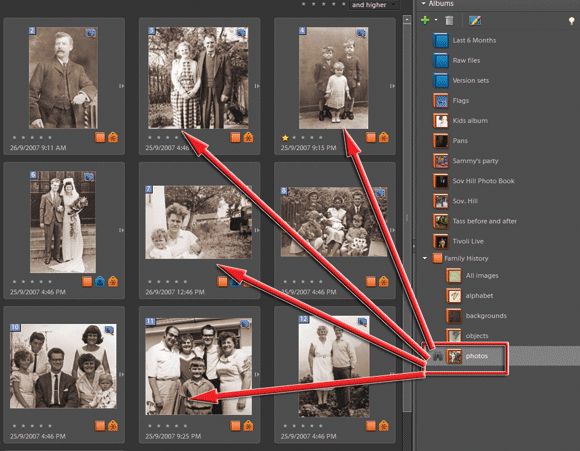How to Organise Files With Elements: Page 2
Using Keywords
Never be at a Loss Again When Seeking Images
1 To create a new keyword tag, select the New Keyword Tag option from the ‘+’ button menu at the top of the Tags panel. In the Create Keyword Tag dialogue select a category for the new tag, add in a name and include any explanatory notes. Click OK to close the dialogue and add the new keyword tag to the tag list.
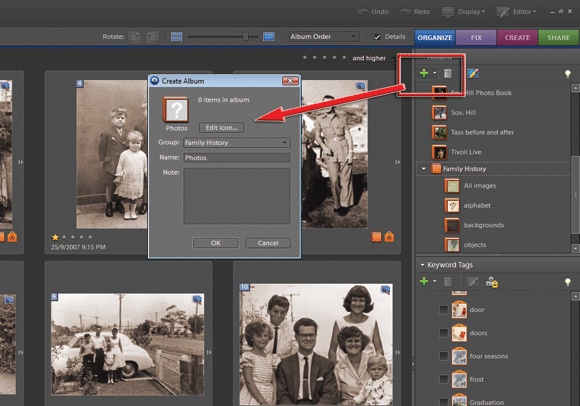
2 Now to add the tags. To add a tag to a single image, click and drag the tag from the Keyword Tags panel to the thumbnail image in the Organizer workspace. To add a single tag to multiple thumbnails, multi-select the thumbnails in the images and then drag the tag from the Keyword Tags panel onto one of the selected thumbnails.
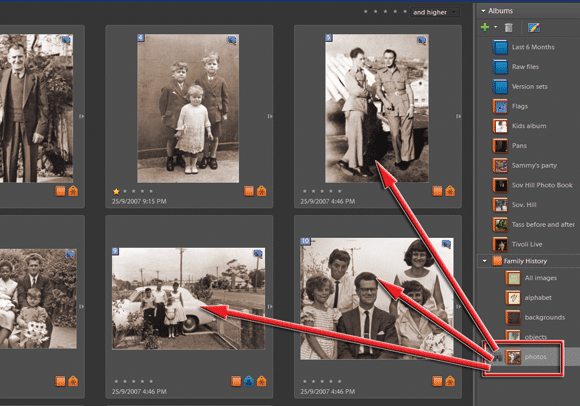
3 To find tagged photos, click the Keyword Tag entry in the Keyword Tags panel. To return the browser back to the original catalogue of thumbnails, click on the Show All button (previously Back to All Photos) at the top of the thumbnail group.