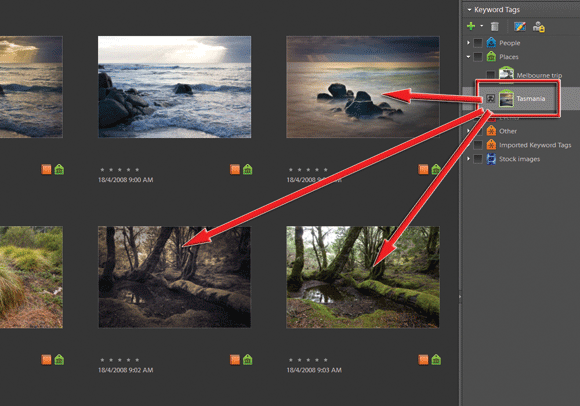How to Organise Files With Elements: Page 3
Using Albums
Get Organised by Using Albums – It Will Pay Dividends
1 To start using Albums, make a new album by clicking on the ‘+’ button in the Albums panel and selecting the New Album menu item. In the Create Album dialogue choose the group that the new album will belong to, add the name and include any explanation details for the group. Click O.
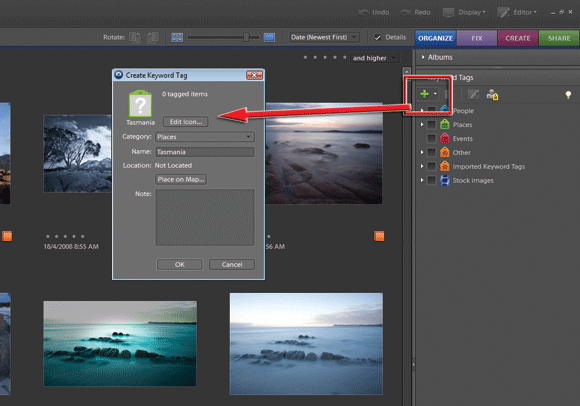
2 To add images to your newly created album select the photos to be included in the album in the Organizer and drag them to the Album heading in the Albums panel. Single photos or even groups of pictures can be added to more than one album at a time by multi-selecting the album names first before dragging the images to the pane.
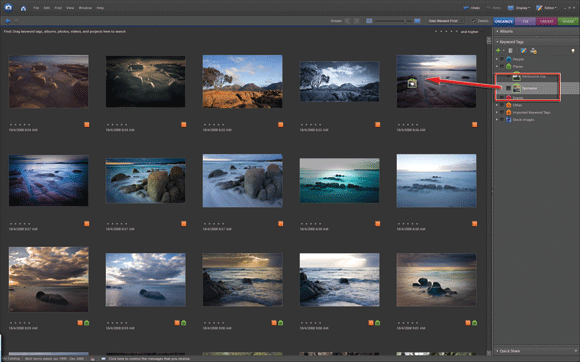
3 To view all the pictures in an album, simply click on the Album heading in the Albums panel. Notice that each thumbnail in the album display contains a number in the top left corner. This allows the images to be sequenced (click and drag to a new position) before being used in creating Elements’s photo projects such as Slideshows.