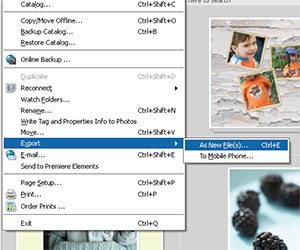Photoshop Elements users craving the same file output power that Photoshop users have with the Image Processor feature need look no further than the humble File > Export > As New Files option in the Organizer workspace. The Export feature is designed to provide a quick, easy, automated way to create and save different file format copies of multi-selected pictures from inside the workspace.
The feature’s dialogue contains thumbnail representations of the pictures to be exported on the left-hand side of the dialogue. Extra photos can be added or excess pictures deleted, using the buttons at the bottom of this thumbnail area.
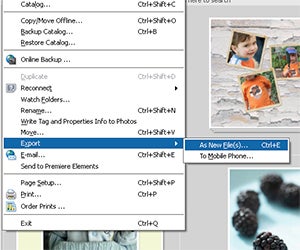
01 Start the process by multi-selecting the images to include from inside the Organizer workspace. In version 5 you can drag a selection marquee around the thumbnails to include. Next select File > Export > As New Files.
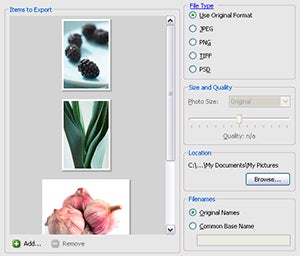
02 Once the Export New Files dialogue is displayed select the File Type to save and, if necessary, adjust the size and quality of the photo. Next, set the location where the exported files will be stored using the Browse button.
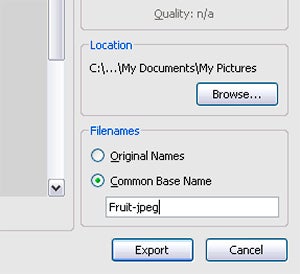
03 To change the name of the exported pictures, add a new name to the Common Base Name text area before pressing the Export button. To export to a variety of formats simply reselect the pictures and run the feature again selecting a different file type.
In Photoshop:
The functionality can be found using the Image Processor in Photoshop or Bridge.
In Photoshop Elements:
File > Export > As New Files (in Organizer)