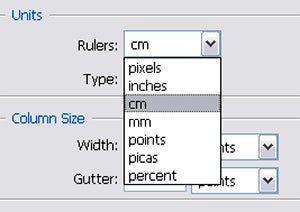The units of measure displayed on rulers, in the Info, Image Size and Canvas dialogues and used to establish text and print sizes are all controlled by the Units settings in Edit > Preferences > Units and Rulers dialogue of both Photoshop and Photoshop Elements.
Pro’s Tip: When rulers are displayed at the top and left of the document, Photoshop and Photoshop Elements users can quickly display the Units and Rulers preference dialogue by double clicking anywhere along the ruler.
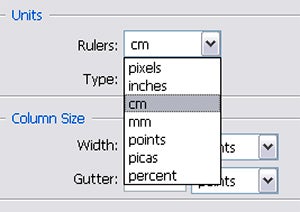
01 Once you have displayed the Units and Rulers preference dialogue it is a simple matter to change the units of measure that appear on the ruler. Just select a new entry from the drop down menu. As well as standard measurement systems that include millimetres and inches there is also the option for typographic measurement scales or points and picas.
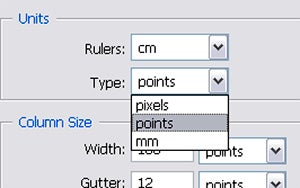
02 As well as adjusting the units displayed on rulers the Units and Rulers preferences contains an option for selecting the units used for type setting. In both Photoshop and Photoshop Elements you can select between pixels, points or millimetres.
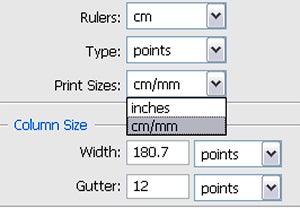
03 Photoshop Elements users have a third measurement choice listed in the preferences dialogue. Here you can also select the way that print sizes are displayed. There are two possibilities listed inches or centimetres/millimetres.