While digital cameras allow you to take as many pictures as you want, you will eventually run out of memory card space and need somewhere safe to store them all. We examine the main options open to you...
One of the best things about the transition from film to digital is that it allows you to shoot as many images as you want without having to worry about developing and printing costs. Given this fact, most of us tend to shoot many more images than we might otherwise have done. However, because memory cards can only hold so much, at some point you’ll need to give some serious consideration as to where you’re going to safely store them all.
Thanks to the increase in sensor resolution, individual image files are getting larger, too. In turn, this means photographers need more storage space than was the case five or ten years ago. Thankfully, the price of memory has fallen dramatically, so computers come with much more capacity – typically 500GB or more of built-in storage. That said, this memory is also needed to store essential application data, along with music, films, documents, games, books, and much more besides. Put simply, you’ll soon fill it up.
In any case, relying on a single computer hard drive to store all of your most precious images is generally considered bad practice that could have horrible repercussions should your computer get damaged or stolen. For this reason, you should always make backups of your most important images and store them on a separate drive. Or, as the old saying goes: never put all your eggs in one basket, in case the basket gets dropped.
This is where storage drives come in. These range from large-capacity mains-powered desktop drives to portable drives that draw power from your computer, right through to wireless NAS drives and online ‘cloud’ storage services. Which type is right for you will depend on your specific requirements and circumstances. Over the next few pages we’ll examine all of the main contenders and offer some practical advice on what to look out for.
Basic hard drive options

G-technology’s hard drives are designed to complement the clean, stylish look of Apple iMacs and MacBooks
Broadly speaking, there are two main types of memory drive: hard disc drives (HDDs) and solid-state drives (SSDs). These are further divided into mains-powered devices (external hard drives) and those that can be powered by plugging them into your computer (portable hard drives).
Hard disc drives store data within a magnetic coating on top of a metal platter that needs to be rotated at high speed in order for the data to be accessed via a specialised read/write head – a bit like an old-school record player, albeit much more advanced. Solid-state drives, meanwhile, don’t feature any moving parts at all, with data stored on a series of interconnected flash memory chips instead. Neither type requires constant power in order for the data to be retained. In other words, you can turn the drive off, or unplug it, and the data will remain intact.
There are benefits and disadvantages to both types: HDDs are cheaper and capable of storing more data relative to their size, however they are also more likely to be damaged, especially if the unit is dropped and the read/write head becomes misaligned. Solid state drives are faster, more efficient and also more durable, thanks to the lack of moving parts. However, this does come at a much greater cost.
In addition to HDDs and SSDs, there’s also a wide range of ultra-portable storage devices that use variations of flash memory to store data, for example SD cards and USB sticks. These come in much smaller capacities, though, which is fine for storing and transferring small amounts of data, but nigh-on useless for backing up your entire image library with.

When looking for an external drive, a flat-top design will enable you to stack one hard drive on top of another in order to save desk space
Capacity
While consumer-grade SSDs are a relatively new product, HDDs have been around in some form since the late 1950s; the infamous IBM 350 RAMAC that was first revealed to the world in 1956 is generally credited as the world’s first HDD, even though its 50-platter design now looks decidedly primitive. Measuring about the same size as two large fridge-freezer units, the 350 RUMAC boasted a capacity of about 4.5MB – one JPEG image in today’s money – and cost the modern-day equivalent of £110,000!
Thankfully, things have have become significantly smaller and cheaper since then, with modern HDDs conforming to either the 3.5in or 2.5in standard. The 3.5in standard is mainly used in desktop computers and mains-powered external hard drives, while 2.5in drives are commonly used in laptops and virtually all portable hard drives.
Reputable HDD manufacturers to look out for include Western Digital, Toshiba, Samsung, LaCie, Seagate, Buffalo and G-Tech – all of whom can be trusted to keep your data safe. Be wary of cheap Chinese-made HDDs, though, as quality control can be hit and miss, making them a bit of a gamble. Given the delicate nature of the spinning platter and read/write head inside HDDs, many manufacturers also offer ‘ruggedised’ models that aim to protect the delicate internals with a shock-proof casing. These cost a little more, but may well be worthwhile the extra if you regularly transport your portable hard drives around or use them to back up your images while shooting on location.
In recent years, SSD drives have emerged as a much faster and more durable alternative to mechanical HDDs. The overall capacity of consumer-grade SSDs currently maxes out at 1TB though – much lower than HDD drives. A handful of 4TB models have recently been released, but these will set you back about as much as a small, German-built family car – about £17,000. Lower capacity SSDs of up to 1TB are slowly falling in price, although they still remain much more expensive than their HDD counterparts. For example, Samsung currently offers a ‘T1’ range of portable SSDs. The 1TB T1 will set you back around £430, the 500GB T1 will cost you £220, while the 250GB T1 is available for around £130. By way of comparison, Samsung offers a portable 1TB ‘M3’ HDD for around £40.
Connectivity and transfer speeds
Regardless of which type of drive you opt for, you’ll need a way of getting your files on and off the device. This is where connectivity comes into play. Connectivity is important because it has a direct impact on read and write speeds. While HDDs and SSDs that are hardwired into a computer use a Serial-ATA (SATA) interface, most users connect to an external drive using a USB cable. USB stands for Universal Serial Bus and is a data- connectivity standard that was devised by a group of major technology manufacturers to simplify connectivity between devices. Since its inception in 1996, the USB standard has undergone several revisions, with USB 3.0 being the latest and fastest version.
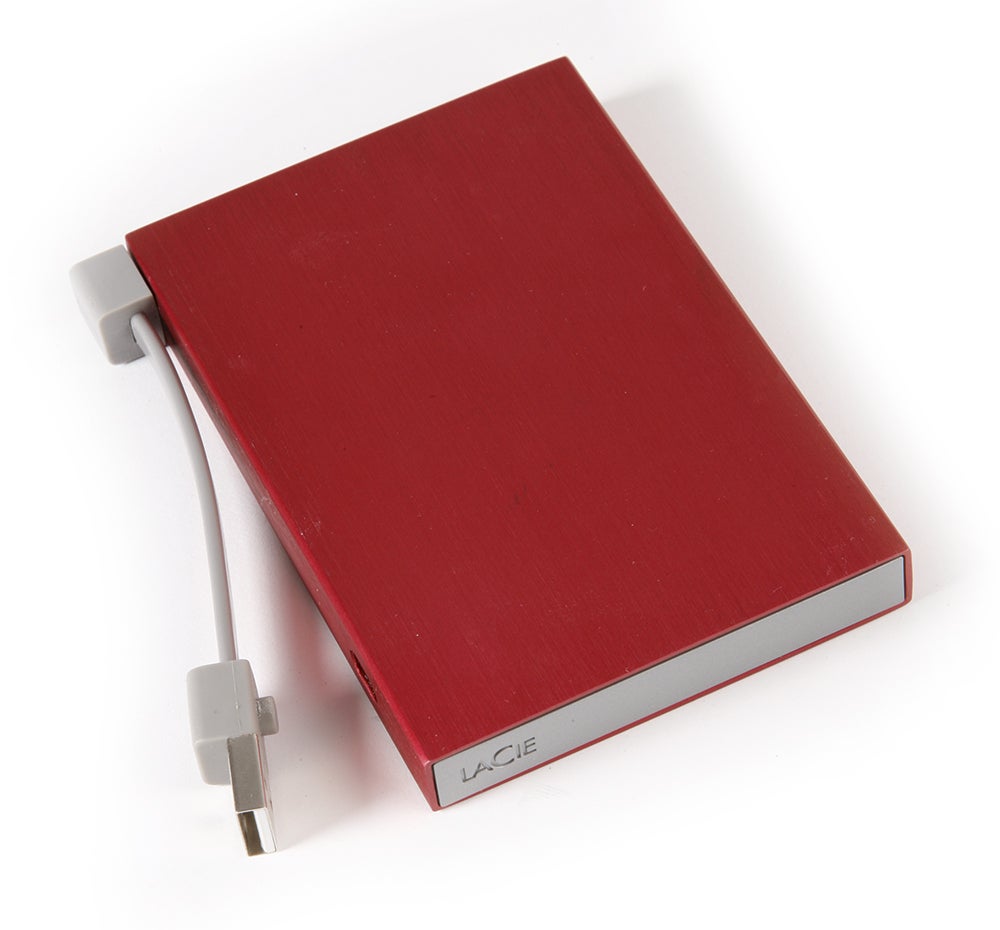
Some portable hard drives come with a USB cable attached, which means you’ll never be caught out on the go
Most computers these days come equipped with at least one USB 3.0 port, although older models may be restricted to USB 2.0. The main difference between the two is speed: USB 2.0 transfer speeds max out at a theoretical 60MB/s, while USB 3.0 raises this to 600MB/s. Note that in real-world-use transfer speeds are usually a bit slower than the theoretical maximum. USB 3.0 devices are backwards compatible with USB 2.0 ports, too, which means that if your storage drive supports USB 3.0 but your computer only supports USB 2.0, you can still connect the two – transfers will idle along at USB 2.0 speeds, though.
In addition to USB connectivity, some drives also provide ports for Firewire 800 and Apple Thunderbolt connectors. The former is generally a little slower than USB 3.0, while the latter offers much the same speed. Which connection suits you best will probably depend on the type of computer you own, but ultimately it’s not something you should fret over too much.
One final thing to look out for is what file system the drive is formatted in, as this may affect compatibility with your computer’s operating system. This is basically because Mac and PCs use different file system architecture, with the former employing HFS+ and the latter generally using NTFS. Thankfully this isn’t as big an issue as it would otherwise be, because drives that come pre-formatted for compatibility with a specific operating system usually also include a bespoke driver that allows the other type to access its contents, too. Both Mac and Windows can use the older FAT32 file system, but this does restrict individual file sizes to 4GB, which could be an issue for anyone looking to store lengthy HD movies. Other file systems, such as exFAT, are not yet widely used by drive manufacturers.
Cloud storage
Over the past few years, access to high-speed broadband and public access Wi-fi hotspots has become much more widespread. This has led to a proliferation of cloud storage services, whereby your files are stored on a remote server that can be accessed via the internet. In this respect, the cloud is perhaps best envisaged as a kind of virtual hard drive. You’ll need to upload your image files first, which can be time-consuming, but once they’ve been transferred, you can access them anywhere where you have access to the internet. Better still, all the major cloud service providers offer a degree of free storage, allowing you to try before you buy.
Reputable cloud service providers that offer free storage include the likes of Google Drive (15GB free), Dropbox (2GB free, successfully refer friends to earn more), Amazon Cloud Drive (5GB free) and Apple’s iCloud (5GB free). Alternatively, you could turn to a dedicated image-hosting site; Flickr offers a whopping 1TB of (ad-supported) free storage, while SmugMug offers unlimited uploads up to a maximum of 5,000 images per gallery (you’re free to create multiple galleries, though). Better still, both Flickr and SmugMug offer bespoke Lightroom plug-ins that make light work of the uploading process.
Of course, there are some issues to contend with when using a cloud-based storage service, the main one being access – especially when you’re away from your home internet connection. While the majority of UK towns and cities are well served by public Wi-fi hotspots, out in the countryside coverage is much more patchy and often non-existent. You might be able to use a 3G/4G mobile data network in an emergency, but this is best avoided as it quickly gets expensive. Another issue with cloud storage is that – even at the highest broadband speeds – transfer rates are extremely slow compared to plugging a physical hard drive directly into your computer.
NAS drives
One way of getting the best of all worlds is to invest in a Network Attached Storage (NAS) drive. This type of device attaches directly to your router to enable wireless connectivity with all of the computers, tablets and smartphones on your home Wi-fi network. This allows you to back your data up from anywhere in the house without the need for cables. Better still, you can also access the contents of your NAS drive from virtually anywhere you can access the internet, simply by logging in with a password, or via a dedicated app on mobile devices. Wireless transfer speeds will vary depending on the speed of your router and home network, and they will be considerably slower than using USB 3.0 or Firewire 800. That’s simply the price you pay for the flexibility that NAS drives offer. Thankfully, some models do also offer USB 3.0 connectivity as well, which may or may not be practical depending on where your router is located.






