Take your smartphone photography to the next level with our guide to the best mobile photography apps...
These days, we all own a smartphone and carry it around with us as if our lives depended on it. The great thing about this, from a photographic perspective at least, is that whenever we happen to chance upon an interesting subject or a special moment, we nearly always have something on hand to capture it with. Thanks to the prevalence of Wi-fi hotspots and 3G/4G mobile data services, we can often share these images within minutes of taking them, too. And while it’s certainly true that cameraphones can’t compete with DSLRs, CSCs or large-sensor advanced compacts in terms of pure image quality, they have nonetheless improved considerably in recent years and are now capable of delivering pretty good results. A large part of this can be attributed to the ever-expanding universe of specialist photography apps that can be used to enliven even the most pedestrian of images.
Indeed, many photographers now use their smartphones to capture interesting and arresting images and then share them online via dedicated mobile photography communities such as Instagram and EyeEm. If you want to get involved and show off your skills, then you’ll need to familiarise yourself with a wide range of apps that can help you to get the best out of your cameraphone snaps. These might be apps that you use to control your camera with at the point of capture (as opposed to using the vanilla camera app your phone came pre-installed with), or they might be apps that you use afterwards as a post-processing tool.
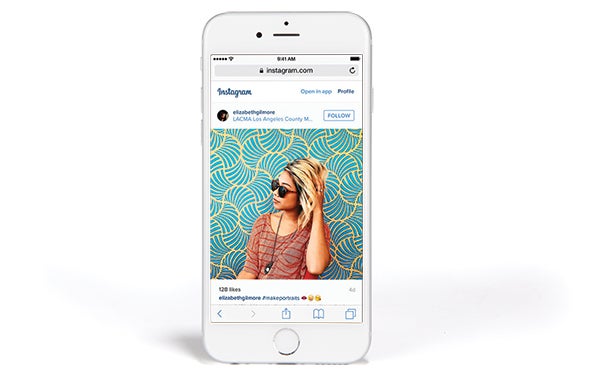
Instagram allows you to show off your work to other users
The range of apps available to mobile photographers is extremely diverse, encompassing everything from apps that turn high-contrast scenes into HDR images, to those that stitch multiple images together to create ultra-wideangle panoramic images. In between you’ll find portrait-specific apps, landscape-specific apps, time-lapse apps, geotagging apps, library and cataloguing apps, and even apps that can turn people into zombies.
Over the next few pages, we’ll explore some of the key things to consider when choosing apps that are right for you, as well as how these apps can be used to improve your smartphone photography.
We also look at how you can use apps to share your images and get involved with online communities of likeminded mobile photographers. On the final spread, we’ve gathered together a selection of basic apps for general image capture and editing purposes as well as some more advanced image processors for those who really want to go to town on their mobile images.
Third-party camera apps
All smartphones come pre-installed with a vanilla camera app that’s used to control the phone’s built-in camera. These are often designed by the manufacturer of the phone and vary quite a bit in quality – some are highly flexible and packed with useful features, while others can feel a bit sparse and limited. Likewise while some are intuitive and easy to use, others are much more complicated. Either way, if you’re not entirely happy with your phone’s camera app then there are numerous third-party camera apps that you can download and use instead.
While many third-party camera apps try to distinguish themselves by offering special features such as built-in filters, panoramic image capture or one-touch HDR functionality, the main thing to look out for is the degree of manual control they give you over key camera settings – some are designed to emulate a real digital camera as closely as possible by offering as much manual control as possible over key camera settings; while others are more concerned with making the process of taking a photo as easy as possible. As ever, it helps if you know exactly what kind you’re after so that you can narrow down your options.
Many third-party camera apps – including some very good ones – are either free or ad-supported, however, the most advanced ones will generally set you back between £3 and £5. Thankfully, many of these also offer a limited function or reduced resolution trial version for free, allowing you to try before you buy. If you’ve found a camera app you like the look of then it’s always worth seeing if there’s a free version you can try first so that you can evaluate it for things like ease of use and performance before committing any money to the full version.
The most advanced apps on the market (for example, Camera FV-5 and Manual Camera) allow you to take direct control over a range of key settings including shutter speed, sensitivity (ISO) and white balance, making them best suited to enthusiast photographers. At the other end of the spectrum, apps such as Retrica and Instagram offer little more than a shutter button alongside a range of built-in digital filter effects, making them ideally suited to more casual snappers.
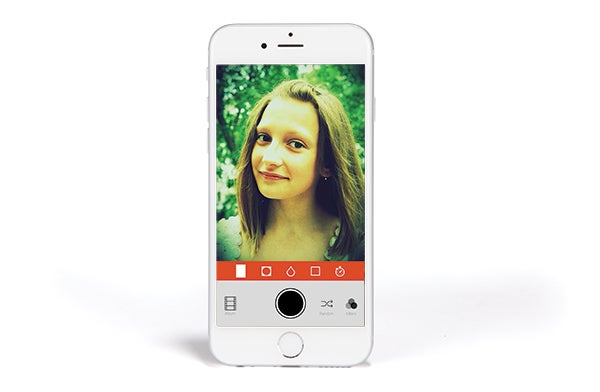
Retrica offers over 100 different filter effects that you can choose from to jazz up your images
Most camera apps tend to sit somewhere in the middle, and will provide a range of useful camera functions such as exposure compensation and the ability to select a point of focus with your finger, but will shy away from providing an excessive list of tools and features that might make them overly complicated to the average user.
In recent years some smartphones have gained the ability to record images as lossless Raw files, generally in the Adobe .DNG format. Depending on the make and model of your phone, you may require a specialist camera app (for example, Camera FV-5, Manual Camera or Camera Zoom FX ) in order to take advantage of this feature, as not all Raw-compatible phones actually provide Raw capture functionality in their standard camera app. Many more smartphones do not support Raw at all. At the time of writing Apple has said that it will be bringing Raw support to its iPhone 6s (and presumably iPhone 7) models when it rolls out its iOS 10 operating system in September, however, until then all iPhone models remain JPEG-only.
Android phones have theoretically been able to support Raw since the (optional) Camera2 API was included as part of the Android 5.0 Lollipop update in 2014. Disappointingly, though, many manufacturers have been slow to take advantage of the feature and to date only a handful of Android smartphones support Raw capture. The current list includes the Samsung Galaxy Note 5/S6 Edge+/S7 family, the LG G2/G3/G4/G5/V10, the Motorola X Style/Pure, the Google Nexus 5/5X/6/6P, and the HTC M9/10. Sony has recently introduced limited Raw support for its flagship Xperia Z5 range, too. If your smartphone isn’t on that list, then there’s a good chance it doesn’t support Raw capture at all. Owners of Windows phones fare much better, especially those with the latest generation of Nokia Lumia phones, including the 950/950XL/930 models – all of which offer Raw capture directly from their native camera app.
Post-processing apps
Smartphones (and tablets) have become incredibly powerful in recent years with the top end of the market dominated by 64-bit, quad-core devices with accelerated graphics processors and up to 4GB of RAM. In other words, it’s not raw processing power that holds smartphones back from being good image-processing devices. The main problem, of course, is that a touchscreen is simply no match for a proper mouse and keyboard – especially when it comes to making localised adjustments or fixing things at pixel-peeping magnifications. While the use of a decent, pressure-sensitive stylus can help to an extent, the vast majority of smartphone users don’t own one and far fewer carry one around with them. Ultimately, if you want the convenience of being able to shoot, process and share your images on a single device then you’ll have to sacrifice a bit of close-control at the post-processing stage.
That said, the mobile app market is awash with image-processing apps designed specifically for touchscreens. These vary hugely in their scope and ambition, from stripped down and easy-to-use apps to much more complex and advanced ones. Basic processing apps usually come with a simple one-touch ‘auto-enhance’ tool that can be used to add a bit of punch to your images, alongside a range of basic image-wide adjustments covering things such as exposure, contrast, and saturation. In addition, most come with a range of digital filter and framing options, along with the ability to share your images directly to the main social media networks. If you don’t want to share your work quite so publicly, then you can often choose to email them instead or send them over an instant messenger service.
More advanced image-processing apps will allow you to make more specialist alterations, including things such as tone curve adjustments, split toning and localised adjustments. For this reason they are much better suited to those photographers who regularly use a desktop image-processor and who are familiar with what each specific tool does. It’s also worth noting that many apps designed primarily for post-processing purposes also allow you to operate your phone’s camera, meaning you can use them for everything from capturing an image to sharing it. Some apps are more intuitive to use than others, so it can pay to install a range of trial versions and play around with them to see which is easiest to use and suits your needs best. We’ve collected some of the best ones together on the next spread for you to get started with, but many more are waiting to be discovered.
Specialist apps
If you’ve found a camera app that works really well for you but lacks a certain feature, don’t worry as there are plenty of specialist apps you can call upon as backup. For example, you might find that your preferred camera app is easy to use and performs fantastically in all respects yet lacks the ability to shoot 180° panoramics or automatic HDR capture. If this is the case then worry not as there are plenty of phone apps available to all operating systems that are designed to serve a specific purpose such as these. Google Camera, for example, might be a rather simplistic camera app, however, it does come with both of the aforementioned features. Likewise, Microsoft’s free Photosynth app for iPhone or TeleportMe’s Panorama 360 Photos app for Android can both be used to capture ultra-wide panoramas.
In addition to panoramic and HDR image capture, there are also plenty of apps designed to help you take better selfies, or at least paint out your imperfections. Facetune and Airbrush are two such apps that are hugely popular, but there are plenty of others to choose from too. Apps designed to facilitate timelapse shooting are also very popular, with plenty of options available in all of the major app stores from Apple, Google and Microsoft.
While virtual reality is still in its infancy, apps like Google’s Cardboard Camera will even split your captured images into two, ready for immersive viewing in a phone-based VR headset. At the more practical end of the spectrum, you’ll also find plenty of library and organisational apps that can help you to keep on top of your image libraries.
In recent years a number of mobile photography communities have also sprung up where mobile photography enthusiasts are able to show off their own work and draw inspiration from the work of others. By far the best known of these is Instagram, which is so popular it’s often used as a verb in the same way that Google is. Other apps, such as PicsArt Photo Studio, also include an optional community element. Pushing things a bit further are the likes of EyeEm, which provide the option to sell your images as stock photos.

Camera+ offers control over camera settings plus advanced image-processing and sharing abilities
Sync your mobile photos
If you don’t already subscribe to a cloud-based backup and storage service then it’s definitely worth taking advantage of one. First-party backup services are available for all the major mobile platforms and most come with a pretty generous amount of free storage, too: Android smartphone owners, for example, can use Google Photos/Google Drive for up to 15GB of free storage; iPhone owners can take advantage of Apple’s iCloud service with up to 5GB of free storage; and Windows phone users can store up to 15GB of images for free via Microsoft’s OneDrive service.
Not only will subscribing to one of these cloud storage services keep your smartphone images safe should your phone be lost, stolen or be irreparably damaged, they will also allow you to view and edit your images on other mobile devices including tablets. Using a tablet instead of a smartphone to process your images comes highly recommended if the image isn’t time-sensitive (by which we mean it isn’t absolutely vital that you share it on social media as soon as you’ve taken it) partly because the larger screen will give you greater control over localised adjustments, but also the larger screen will allow you to see more clearly how your edits affect the final image.





