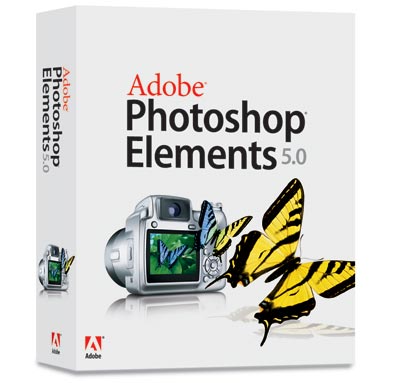An exceptional application at a fraction of the price of Photoshop CS2...
Adobe Photoshop Elements 5.0
Adobe Photoshop Elements 5 (PE5) has had a face lift to the interface; it looks very slick but I am not totally convinced by the sombre grey menu bar ? I would have preferred a more uplifting colour or lighter grey. The editing tools are the same as in Elements 4, but the icons are now in colour (Photoshop CS2 still displays them in black and white until you hover the pointer over them).
The overall design is well thought out, with palettes that can either float or be docked into the Palette bin ? the bin can be collapsed to maximise the work area. For efficient image editing, you should set the screen resolution to 1280 x 1024 and use a 19in or larger monitor, as using a lower screen resolution can leave the workspace looking cramped.
What?s new in version 5?
Correct Camera Distortions:
The Lens Correction filter was a welcome feature in Photoshop CS2, and Elements 5 has a cut-down version ? Correct Camera Distortions. This filter allows you to correct barrel and pincushion distortions and apply horizontal or vertical perspective distortions. You can see the corrections happening in real time on the large preview window and there is a grid to help you to square up perfectly. Unfortunately Adobe has not included the useful Chromatic Aberration for fixing the purple fringing found on so many consumer (compact) cameras.
Adjust Sharpness:
This new filter enhances the overall sharpness of an image. Motion blur and Lens blur can both be removed. In practice most motion blurs tend to leave a slight double exposure ghosting; the new filter did sharpen up the overall image ? including the ghosting.
Adjust Colour Curves:
Curves, you either love them or hate them ? I love them. Elements has finally incorporated curves into the application: it?s called Adjust Colour Curves. But don?t get too excited; you can?t actually make any adjustment to the curve itself, but you can adjust the four sliders and see the curve changing and the effect on the image ? rather like driving a car in a computer game, it?s never as good as the real thing. I?m not sure why Adobe calls this Adjust Colour Curves as you can?t adjust the colours.
Organiser:
The organiser now has a Map facility whereby you can add holiday or travel pictures to any location on the map; you can even zoom in to town and road level at any point in the world. The maps can be displayed as an illustration or you can view them as a satellite photograph ? if you look closely enough you may even see yourself in the aerial picture. Photographs can be dropped on any location and they are marked by a red pin. Simply double click on the location pin and photographs taken at that location are displayed as a slide show. I can?t help feeling that this feature is a bit over the top, but it will satisfy the ?been there, seen it, done it? bores ? no doubt Alan Wicker may find it useful for his lecture tours.
Sharing photographs is the new buzz phrase and to this end PE5 has a plethora of features including Photo Layout ? create multi-page documents of pictures, DVD and CD jackets and labels, album pages, greeting cards and slide shows. Slide shows can be fully customised and include numerous transition effects, pan & zoom, backgrounds, clip art etc. The slide show can be saved as a wmv movie file or as a PDF.
Flash Gallery:
The highlight of Photoshop Elements 5 has to be Flash Gallery. Not only does this enable you to create stunning-looking animated web galleries of photographs, but you can also load them up to Adobe?s new Showcase web server, which is a free service. There are numerous pre-defined templates to choose from and ? better still ? you can customise the gallery colours to complement your images or an existing web site.
Flipbook:
For those photographers who love motordrives, Adobe has added a Flipbook feature. View your shots in rapid sequence and then create a movie. If you?re into video editing, then why not incorporate the sequence into a movie (4:3 aspect)? The effect may look jerky, but it?s great fun to use.
Redeye:
By default PE5 automatically fixes red eyes on files that are imported from digital camera, files and folders or mobile phones. You can turn this feature off via Preferences, but if you?re importing files from folders then look out for the small radio button on the Get Photos window, which will allow you to turn off the Fix Red Eyes feature. (The Fix Redeye also works on red polka dot dresses.)
Convert Catalogue:
If you have a catalogue that was created in a previous version of Elements, then PE5 will convert it automatically for you ? and this means you don?t have to rebuild all your keywords and tags. Your old catalogue will be backed up, should you ever decide to revert back to an older version of PE.