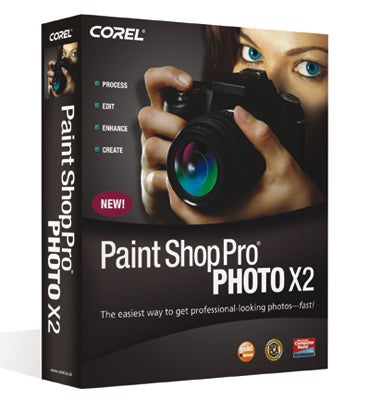Software upgrades don't always make the mark. But this new version from Corel could be one.....
Corel Paint Shop Pro X2
Paint Shop Pro Photo X2 (PSPX2) is Corel’s third upgrade to this highly popular and affordable image-editing application. Don’t be misled by the title as it bears no resemblance to any painting application – someone else snapped up the name Photoshop.
We’ve watched PSP steadily grow and improve over a number of years, from a shareware application through to this latest release. Corel has crammed in stacks of features that are going to be useful for any digital camera owner who wants to do some advanced photo-editing.
Graphite Interface
A new dark grey interface which is great for judging your image colours, but depressing to work with for any long period. We would have liked an option to choose our own shade of grey.
The actual layout and interface of Paint Shop Pro X2 is excellent. Located on the left side is the learning centre; this displays useful information about the tool currently in use, which can be turned off once you’re familiar with each tool’s functions. The Tool palette is a single strip of 20 colourful tools which is docked at the left edge. This can be dragged out to make a floating palette, which can then be resized to suit your requirements or available space. Display the palettes you want to use on the right edge; all the palettes can be turned on or off in any combination. At the base of the work area is the Organiser. This can also be a floating palette or a pinned palette which opens when you hover the mouse pointer over it. At the top of the screen you have all the drop-down menu items, Standard menus and an Options toolbar, which changes to reflect the tool in use.
Express Tab
This is a Quick Edit version of PSPX2 that is accessed via a button located on the Standard menu bar. This button is very discreet and took me a while to find it – we would have liked something more obvious. Once clicked, a new interface launches with a few tools along the bottom of the workspace and some basic sliders on the right edge. The Express tab produced very good results – if you are after a quick fix then this should more than satisfy.
HDR Photo Merge
Combine multiple bracketed exposures from your digital camera to produce an optimum exposure that keeps details in highlights and shadow areas. The final result is delivered as a flattened image, but we would have liked a multi-layer version just so further manual tweaks can be made.
Enhanced B&W Film
Although not new, this filter has been modified; instead of selecting a named colour filter you can now select your own colour from the colour wheel. This produces similar effects to using conventional colour lens filters when shooting with B&W film stock. PSP X2 has kept the Channel Mixer for those photographers who prefer to use this filter for producing B&W conversions. One effect which we haven’t seen convincingly implemented by anyone is a true B&W film grain simulator.
Makeover Tool Modes
PSP X2 now includes several tools to modify your wife/girlfriend/husband/boyfriend/partner. The Thinify mode can remove those excess pounds without you having to sacrifice the chocolates. Just enter in a value and watch the pounds fall away; and meanwhile the Blemish Fixer removes those tell-tale age wrinkles. Don’t worry about binge drinking as the Eye Drop tool can remove those non-photographic red eyes. Finally, you can smarten up your teeth by using the Toothbrush tool.
Auto Preserve Original
How often have you worked on an image and then automatically saved it by pressing Ctrl+S? This action will overwrite the original file, but what if you want to go back to the original version at a later date? Unless you saved the file using Save As, then you have no chance of going back. PSPX2 has a new feature called Auto Preserve Originals. If you’ve selected this option from the preferences then each time you save the file, a backup of the original one is created in a new sub folder.
Enhanced Crop Tool
PSPX2 now offers the facility to crop to a new image. This means the crop you make will be automatically opened as a new file, leaving the master copy in its original state. This is particularly useful if you are scanning several images in one scan. Now you can easily separate each image or create multiple crops from one image.
Layer Styles
Besides adjustment layers, you can now add several layer styles to an image. Styles include: Reflection, Outer Glow, Bevel, Emboss, Inner Glow and Drop Shadow. This new feature is not easy to find; the most logical place would be as Layer Styles under the Layers menu. Not with this version – you can find it by selecting Layers > Properties and then selecting the last tab called Layer Styles. The drop shadow options are far too basic for accurate work, as you just move the sluggish pointer until the shadow looks about right. We would have preferred to enter numeric values for easy repetition.
Organizer
Images are displayed very quickly, although when you zoom into an image and then scroll around, the image momentarily breaks up into large blocks. Images that were shot in a portrait orientation annoyingly appear as horizontal thumbnails, although when you open them they do appear in the correct orientation. We like the Photo Tray – this is an extra palette that you can drag and drop pictures into, and the palette stores links to the original files which saves you having to browse each time you want to work with selected images. You can create several Photo Trays and give each a unique name, and these will appear as a tab on the top strip.
Digital cameras are well supported with many useful effects such as lens distortion corrections (barrel and pincushion), purple fringe removal, digital camera noise removal, chromatic aberrations removal. PSP X2 has an expanded list of supported cameras that shoot RAW file format, I tried this with a Nikon D40X NEF file which opened as a 16 bit file without any problem, although no options were offered when opening, all adjustments must be made via the PSP X2 editing tools.n
Verdict
So many software upgrades are a disappointment. Last year when Corel upgraded Paint Shop Pro to Version X1 we felt it was a half-hearted upgrade. This latest version is a major step forward ? Corel has pulled the stops out and given us features that are useful and worth having. This version will help photographers at all levels get more from their digital files, and the bonus is that you don?t have to wade through hefty manuals to do the things you want to.
Verdict
So many software upgrades are a disappointment. Last year when Corel upgraded Paint Shop Pro to Version X1 we felt it was a half-hearted upgrade. This latest version is a major step forward – Corel has pulled the stops out and given us features that are useful and worth having. This version will help photographers at all levels get more from their digital files, and the bonus is that you don’t have to wade through hefty manuals to do the things you want to.