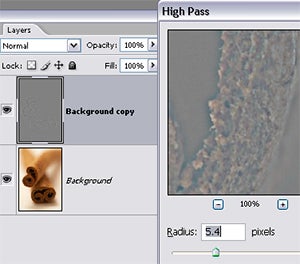Want to apply some sharpening to your photo but you are worried about how the sharpen filters change the original pixels in your photo. Yes, you could apply the changes to a copy of the original or you could use a sharpening technique that uses a different way of working. Here we apply the High Pass filter to a duplicate of the image layer to isolate the edges of the photo and then use a Layer Blend mode to combine this new layer with the original.
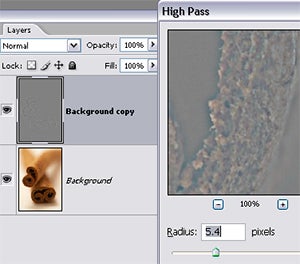
01 Make a copy (Layer > Duplicate Layer) of the picture layer that you want to sharpen. Filter the copied layer with the High Pass filter (Filter > Other > High Pass) and press OK. Use just enough Radius to isolate the edges form the rest of the picture.
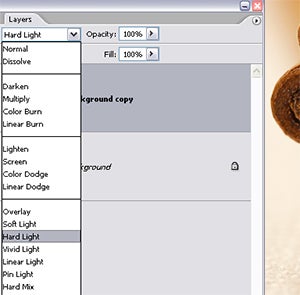
02 With the filtered layer still selected switch the blend mode to Hard Light. This mode blends both the dark and light parts of the filtered layer with the picture layer, causing an increase in contrast.
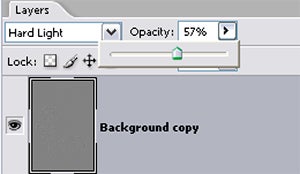
03 Adjust the opacity of this layer to govern the level of sharpening. Sharpening using this technique means that you can remove or adjust the strength of the effect later, by manipulating the filtered layer.
In Photoshop:
Layer > Duplicate Layer
Filter > Other > High Pass
In Photoshop Elements:
Layer > Duplicate Layer
Filter > Other > High Pass